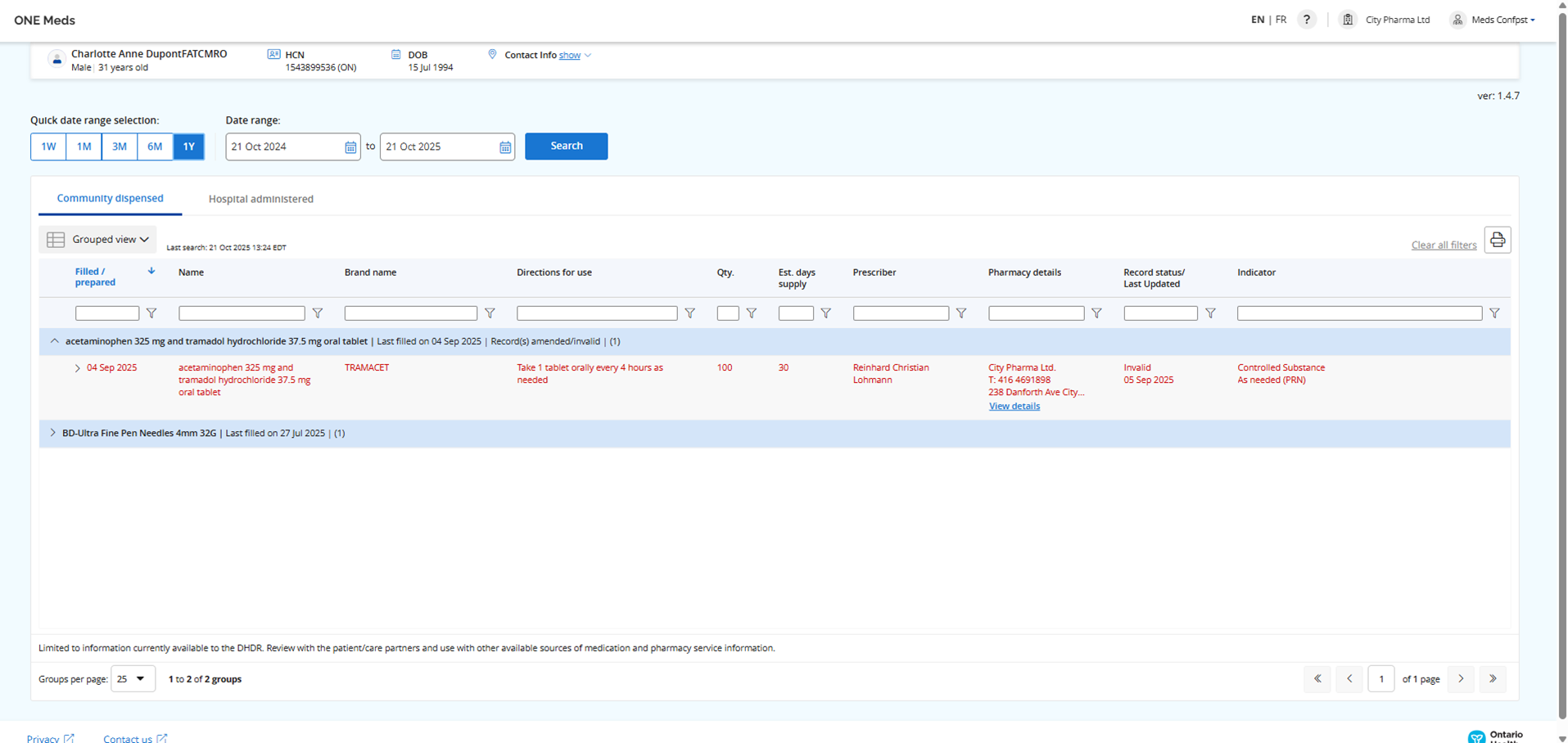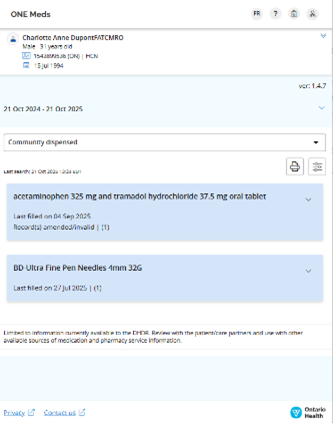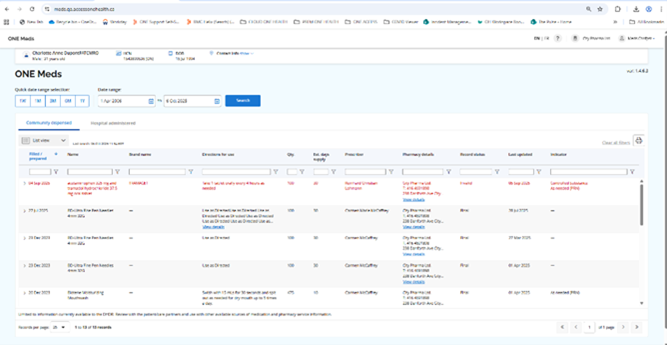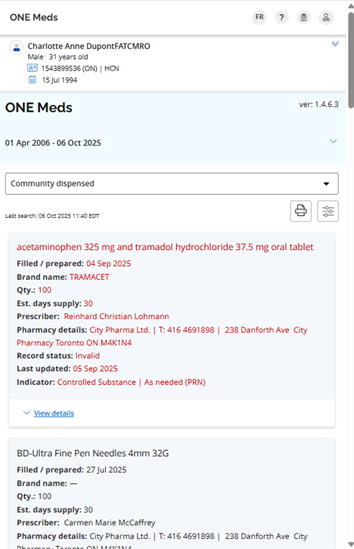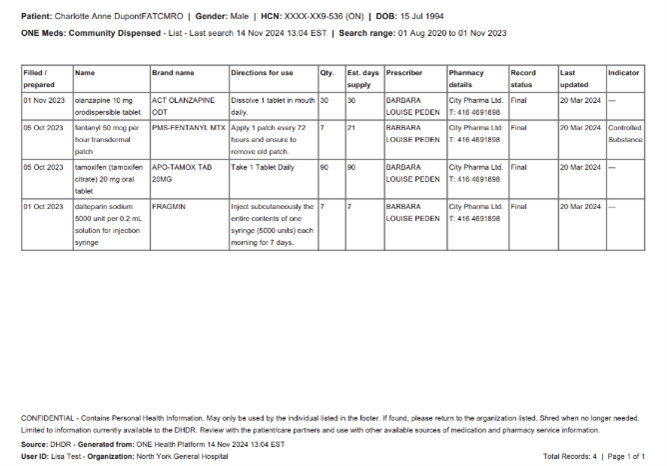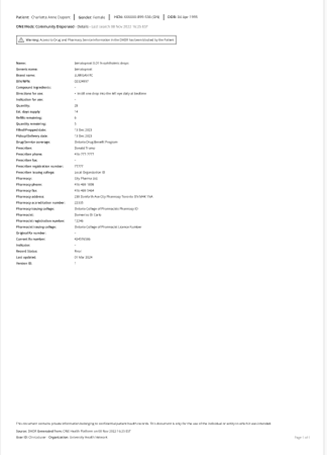How to use ONE Meds
ONE Meds allows you to view a patient’s medication and pharmacy service information from the Digital Health Drug Repository (DHDR). This includes dispensed medication and pharmacy service information contributed from community pharmacies in Ontario and administered medication information contributed by hospitals in Ontario.
ONE Meds application will be used by pharmacy and hospital vendors and organizations for the purposes of conformance testing and clinical validation of their submitted data to DHDR, and by health care providers to perform a limited benefits evaluation of new data in DHDR. This application is not currently for the provision of care.
To open the application, start by using the magnifying glass to search for a patient.
When ONE Meds opens, your patient’s details are displayed below the page header. Community dispensed grouped view is presented by default, showing any patient records for the last three months based on the filled/prepared date. A list view of dispensed medications and pharmacy services is also available. You can also switch to the Hospital administered view using the tabs at the top of the grid.
Return to the patient selection screen to select another patient, it will refresh the ONE Meds tab/ window with new data.
Please sign out of the application once you are done working in ONE Meds. The link can be found under your userid ![]() .
.
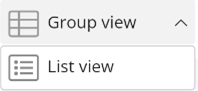 .
.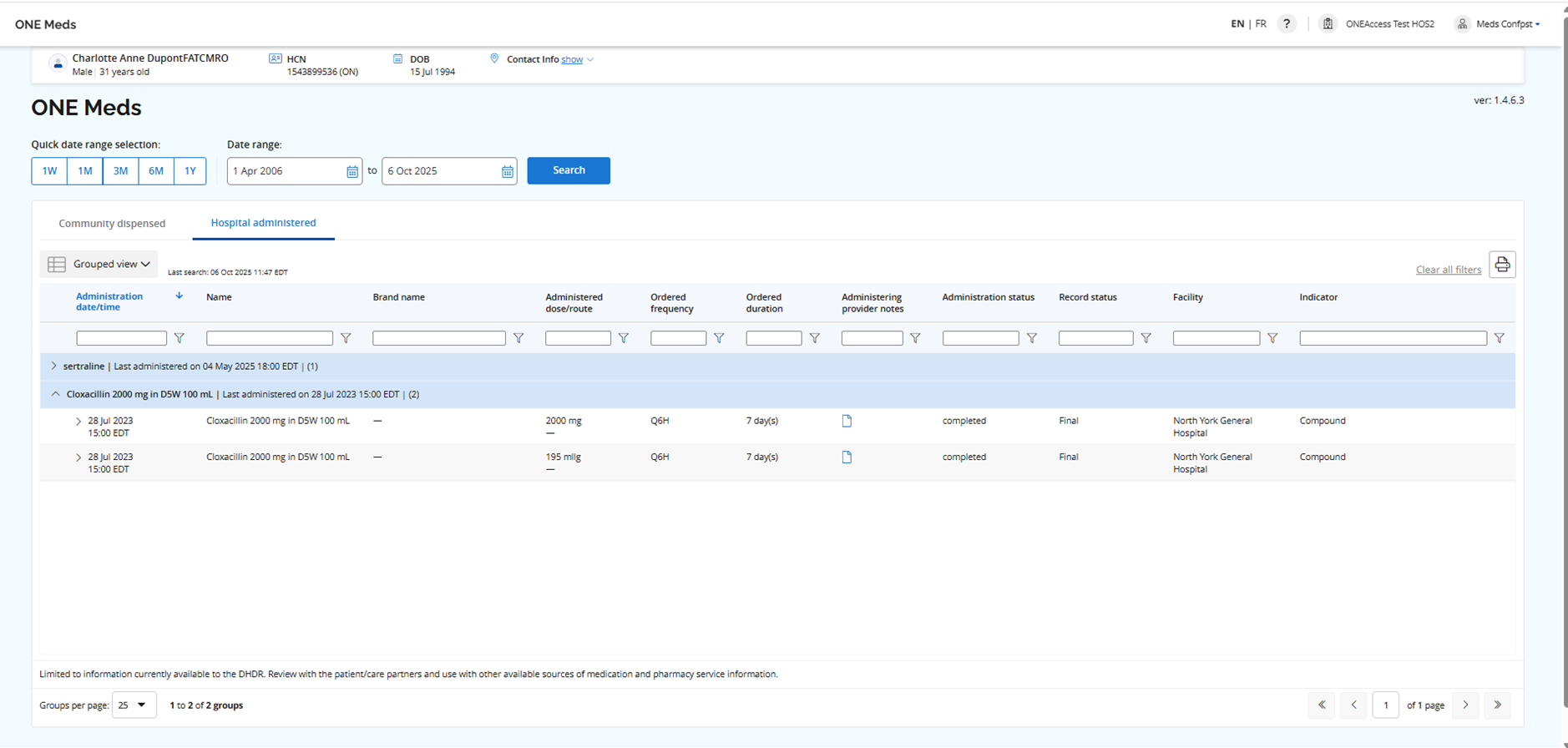
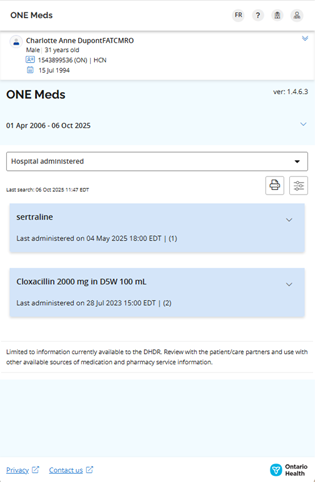
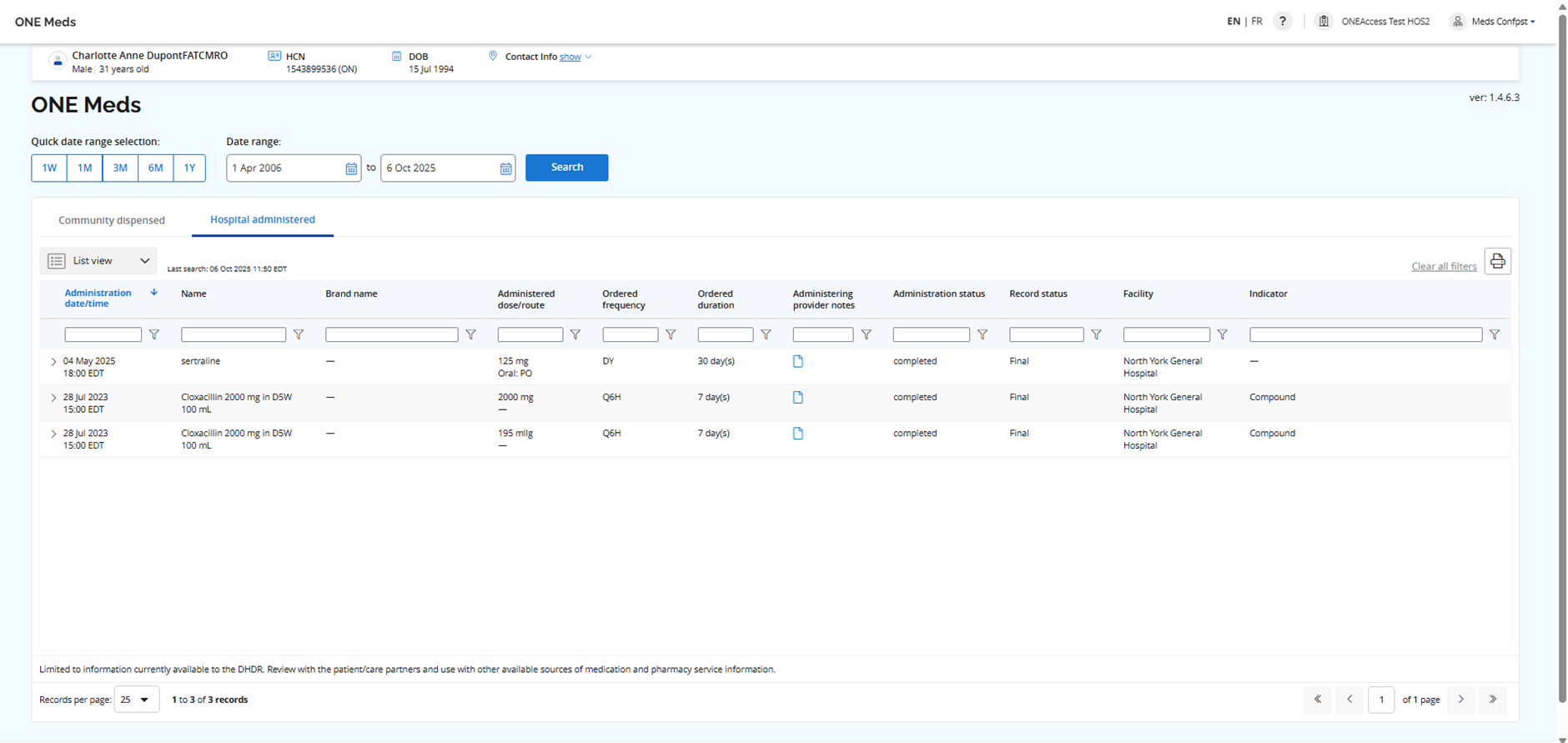
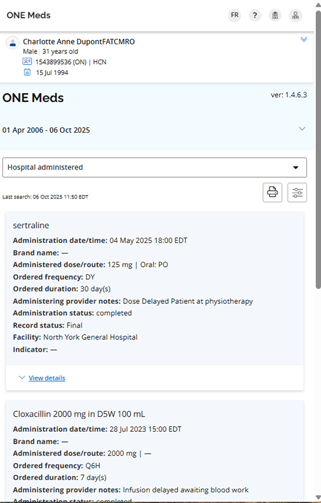
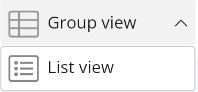 .
.